Hands-On Lab in Google AI Studio¶
Welcome to the hands-on portion of our lesson. You've learned the theory behind crafting prompts and tuning the model's "control panel." Now, you'll apply that knowledge in a side-by-side testing environment to see the immediate impact of your choices.
🎯 Lab Objectives¶
By the end of this lab, you will be able to:
- Manipulate the Temperature setting to control the creativity and tone of an AI's output.
- Compare a vague prompt to a well-structured prompt to see the difference in output quality.
- Articulate the business implications of these choices from a product manager's perspective.
Getting Started¶
- In a new browser tab, open Google AI Studio and sign in.
- Create a new, empty prompt by clicking the + New prompt button.
- At the top of the screen, click the Compare mode button. This will open a side-by-side interface, which is the perfect environment for testing and iterating on your prompts.
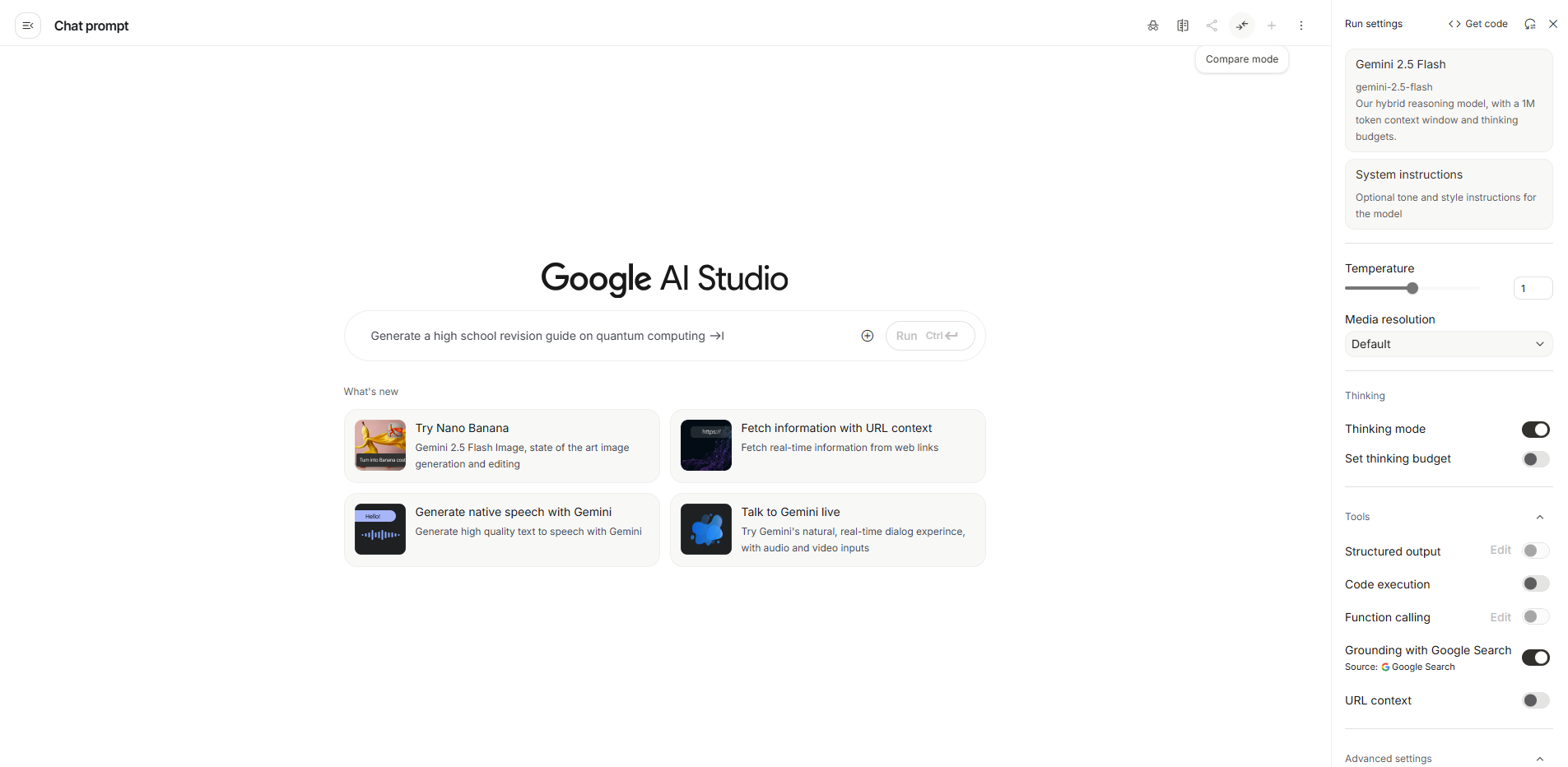
The Scenario ✈️¶
For today's exercises, you are a Product Manager for a new AI-powered travel planning app. Your team is relying on you to develop the prompts that will generate the in-app content for users. Your goal is to create content that is not only accurate but also perfectly aligned with the app's brand and the user's needs.
Exercise 1: Tuning the Creativity Dial (Temperature)¶
Objective: To observe the direct impact of the Temperature setting on the tone and creativity of the model's output.
Instructions¶
- In the prompt area at the bottom of the screen, paste the following text. Ensure the prompt is synced to appear in both the left and right panels.
- Configure Both Panels:
- In the left panel, find the Temperature slider and set it to
0.2. - In the right panel, set the Temperature slider to
0.9.
- In the left panel, find the Temperature slider and set it to
- Click the Run button at the bottom of the screen to generate both responses simultaneously.
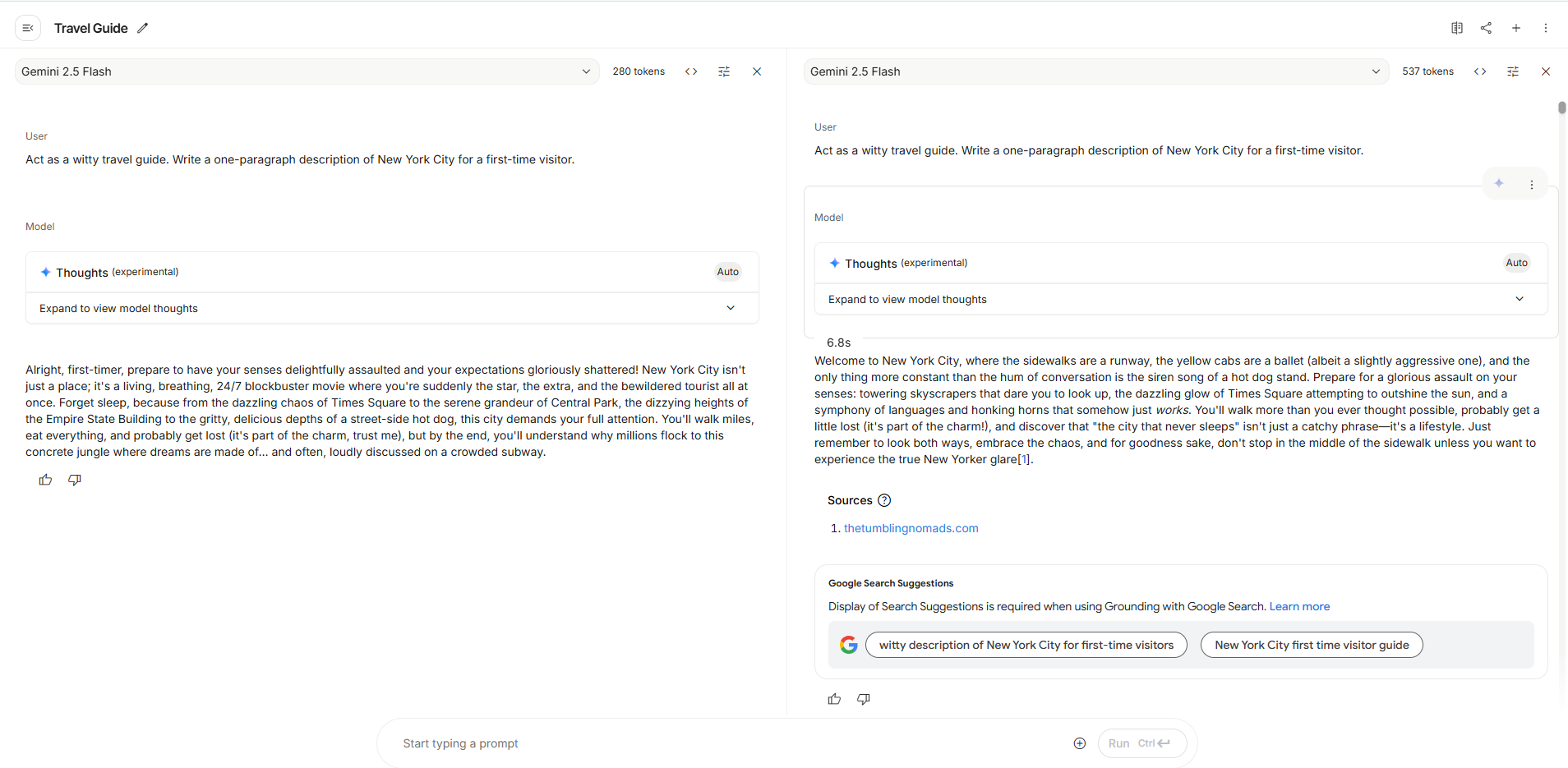
Analysis & Discussion¶
Review the two outputs side-by-side and consider the following questions from your perspective as the product manager:
- Compare the outputs. What are the key differences in tone, word choice, and factual focus between the low-temperature (left) and high-temperature (right) responses?
- Which output would you use for the official "About NYC" page inside the travel app? Why is its tone more appropriate for that feature?
- Which output would be better for a catchy social media post to promote your app? Why does its style serve that purpose better?
Exercise 2: The Power of a Good Product Spec (Prompt Anatomy)¶
Objective: To demonstrate how a well-structured prompt (a good "spec") produces a more reliable and product-ready result than a vague one.
Instructions¶
- Configure Settings:
- In both the left and right panels, set your configuration to "factual mode" by setting the Temperature to
0.2.
- In both the left and right panels, set your configuration to "factual mode" by setting the Temperature to
- Configure Prompts:
- In the left panel, enter the following "Vague Prompt":
- In the right panel, enter the following "Well-Structured Prompt":
- Click the Run button to generate both responses.
Analysis & Discussion¶
- Compare the two outputs. Is the result from the "Well-Structured Prompt" (right panel) immediately usable in your app's user interface?
- How much manual editing or post-processing would the output from the "Vague Prompt" (left panel) require to be useful? As a PM, what is the business cost of that extra work (e.g., developer time, content editor salaries)?
- The prompt in the right panel specified the Persona, Context (audience), Task, and Format. How did each of these components contribute to the superior quality of the final output?
Lab Wrap-up¶
Congratulations on completing the lab. You've now had direct experience with the two most fundamental aspects of prompt engineering: crafting the prompt's anatomy and tuning the model's configuration. These are the core skills you will use to guide AI models to produce predictable, high-quality, and cost-effective results for your products.
Remember to apply the best practice of structured logging by saving your prompt attempts and their results. This will be an invaluable resource as you continue to build more complex AI features.